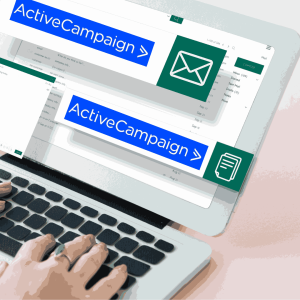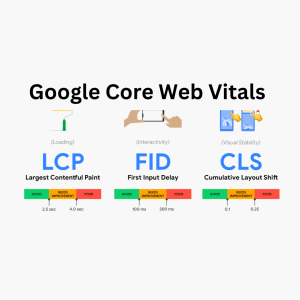When migrating your site to a hosting platform, there are a few common issues you might encounter related to downtime, layout, displaying content, etc. These are some options to look into when facing such issues.
1. Uploaded the website, but still see a “Coming Soon” page!
This means one of two things:
- Your web browser is loading an old version of your site
- You uploaded your site to the wrong place on your web hosting
Loading an old version of your site
Fixing this issue is easy – just clear your browser’s cache.
Uploaded your site to the wrong place
This common web hosting problem is more complicated, but there are two things you need to check.
- Make sure you uploaded your website to the right folder on your hosting account.
- Make sure you uploaded a valid “index” file into that directory. Typically, these files will be called something like
index.htmlordefault.html.
2. The changes to the website aren’t displaying!
A simple fix: you just need to clear your browser’s cache.
3. Website was up, and now it’s down!
If you recently made any changes to your site, it’s possible that those brought your site down. We’ll assume that’s not the case, though. That means there are typically one of two things that caused it:
-
- Your hosting company’s experiencing downtime. The easiest way to find out if this is what’s happening is to call them. Or they may provide it online.
- Something with your domain name changed — usually its “DNS settings.” If you aren’t sure what that means, contacting your hosting company is a quicker way to solve the issue.
4. Website doesn’t display any of my images!
If all of your images are missing, there are are two likely explanations:
-
- The images failed to upload to your hosting account. A simple fix is to just try and re-upload them.
- The images are in the wrong folder. To find out where they’re supposed to be, right-click the area where the image should be on your website and select an option like “Open image in a new tab.” The new tab that opens will show you the URL your website is using — move your images into that directory and they’ll start displaying.
5. Website’s layout looks completely wrong!
You can tell this is happening because your website looks like it’s displaying just its text and none of its layout or design elements.
Web hosting issues like these happen because your website’s cascading style sheet (CSS) file is missing.
-
-
- Try re-uploading your entire site. This will often catch a CSS file that didn’t get uploaded the first time.
- If that doesn’t work, you’ll need to find out where your CSS file is supposed to be located and then move it there.
-
Locate your CSS file’s location
-
-
- Right-click your home page, and then select an option like “View source.”
- Toward the top of the page, find a line that looks like this:
your CSS file’s directory" - Make sure that your website’s CSS file is actually in the directory listed in that line.
-